Individual Needs Assessment Report (INAR)

During your meeting with a DDS Advisor there will be an opportunity to discuss areas of difficulty resulting from your disability or condition with reference to the demands of your course. Subsequently, the DDS will prepare a package of adjustments to support you during your time at the University. These adjustments will be documented in your Individual Needs Assessment Report, commonly referred to as an INAR.
What does the INAR contain?
Your INAR is a bespoke document that will record the adjustments that the University will make to support you. It has two key sections:
Section 1 - Summary information
The first section summarises relevant information about your disability or condition and how this impacts upon your studies. It will be prepared with reference to the discussion you have with your DDS Advisor when you meet with them, and also the medical documentation / SpLD diagnostic assessment report that you provide.
Section 2 - Reasonable adjustments
The second section documents the reasonable adjustments that have been agreed and the area of the University responsible. These areas include:
- School staff (adjustments for your classes).
- The Assessment Team (exam adjustments).
- The Estates team (furniture or room location adjustments).
- The Library Team (study resource adjustments).
- The Disabilities and Dyslexia Service (support arranged by the DDS).
- The Health and Safety Team (a Personal Emergency Evacuation Plan - PEEP).
Depending on the support that you require, some or all of the areas above will have adjustments listed in them.
You will be informed that your INAR is active via your University email address. Persons at the University responsible for your adjustments will also be informed.
Setting up your INAR
Step 1: Contact DDS and provide medical documentation or a full Diagnostic Assessment report (for SpLDs such as dyslexia). Please see our 'Medical documentation: information and guidance' webpage for more information about the documentation we require.
Step 2: We will contact you to invite you to meet with a DDS Advisor. During your meeting areas of needs and the adjustments that the University will make will be discussed. You will also be able to ask questions concerning your support package. You will need to complete a Consent to Disclose Form before we are able to send out your INAR. Please see our 'Confidentiality' webpage for further information.
As your INAR contains personal information we require your consent before it is shared with others at the University. Your DDS Advisor will discuss this with you during your meeting. Your INAR will only be shared with your consent, and only with those involved with setting up your support. We ask that your confidentiality is respected by those with whom your INAR is shared.
Step 3: After meeting with you your DDS Advisor will prepare your INAR. You will receive a confirmation email via your University email address when your INAR is active.
How long does my INAR last for?
Your INAR will remain in place for the full duration of your studies. You can request to review your support at any time should you wish.
Should you change course or move onto a new course at London Met e.g. moving from Undergraduate to Postgraduate studies, your INAR will not automatically carry across and will therefore need to be re-issued. Should this apply to you then please contact your DDS Advisor as soon as poossible in order to review your INAR.
How to view your INAR
To help ensure that personal information remains confidential we do not email INARs. However, your INAR will be available for you to view and download at any time via Evision.
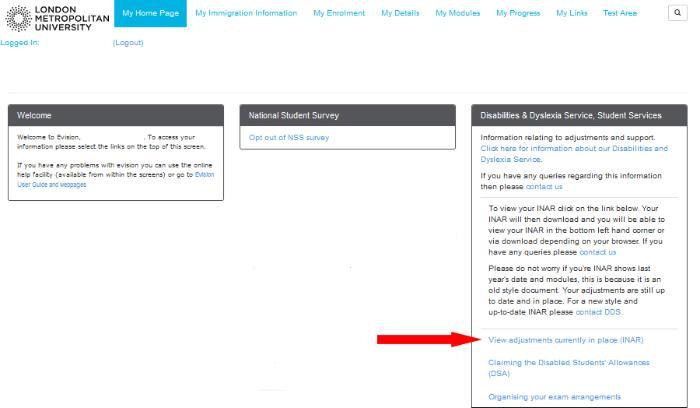
- Step 1 - Log into Evision.
- Step 2 - Navigate to 'My Home Page'.
- Step 3 - Select the link 'View adjustments currently in place (INAR)'.
If the INAR link is missing or broken, please contact DDS.
Updating or changing your INAR
It may be necessary to alter the adjustments noted in your INAR if there has been a change in your condition, if you have a new diagnosis / condition, or if you change courses. Your INAR can be reviewed and updated whenever needed during your time at London Metropolitan University. Please contact your DDS Advisor if you wish to discuss changes to your INAR.
Please note that in order to tailor support to your needs we may require you to provide additional medical documentation in the event of a new diagnosis / condition, or if there has been a significant change in your diagnosis / condition.
Coursework cover sheet
Some students may receive a coursework cover sheet. This will be emailed directly to you by your DDS Advisor as an attachment. If you are provided with a coursework cover sheet you should save it to a memorable location so that you can easily find it when you need to submit coursework.
Coursework cover sheets should be inserted as the first page of written assignments (before the first page of your work). When you first receive your cover sheet, check that you can copy and paste it easily as per the guidance below.
For hard copy submissions, print and staple the cover sheet as the first page of the assignment.
Inserting your coursework cover sheet for online submissions:
- Open your saved coursework cover sheet document.
- 'Select' the whole page (keyboard shortcut - 'Ctrl A').
- Right click on the highlighted area and select 'Copy' (keyboard shortcut - 'Ctrl C').
- Open your assignment.
- Right click at the beginning of your work.
- Select 'Paste' (keyboard shortcut - 'Ctrl V')
- Ensure your assignment begins on a fresh page (i.e. page 2)
Please note, your work cannot be remarked if you forget to attach your cover sheet.
Unless approved by DDS, use of a coursework cover sheet is prohibited. Inappropriate use of a coursework cover sheet will result in disciplinary action.
Extra Time for Assessments / What if I am unable to meet my assessment deadline?
If, for unforeseen reasons, you are unable to meet a coursework deadline or are unable to sit an exam (e.g. as a result of a flare-up of a health condition or an unexpected illness) then you may be eligible to apply for Mitigating Circumstances. You will be required to submit evidence with your application. This may include medical documentation previously submitted concerning a condition / diagnosis that is characterised by flare-ups. Should you require a copy of any Medical Documentation that you have previously supplied to the DDS then please contact your DDS Advisor to request this.
Please note that the DDS are unable to write supporting letters for students applying for Mitigating Circumstances.
If your application is approved, you will be able to submit your work / sit your exam as a first attempt at the next assessment point for the component(s) in question. Please see the Mitigating Circumstances Webpage for full information including details on how to apply.
Please note that the DDS does not oversee the Mitigating Circumstances process. Any queries concerning the Mitigating Circumstances process should be directed to mitigation@londonmet.ac.uk
Disabilities and Dyslexia Service (DDS) contact details
+44 (0)20 7320 2848
studentservices@londonmet.ac.uk
Student Services appointment request form
Please note: From August 2024, access to the Student Services office (TM1-33) will be via The Rocket Building entrance. After entering through the Rocket Building, proceed through the Yellow Zone towards the Highbury canteen and take the lift / stairs to TM1-33 on the First Floor .
9am to 5pm
Monday to Friday
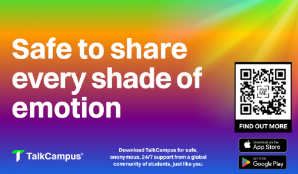
-1-300x174.png)